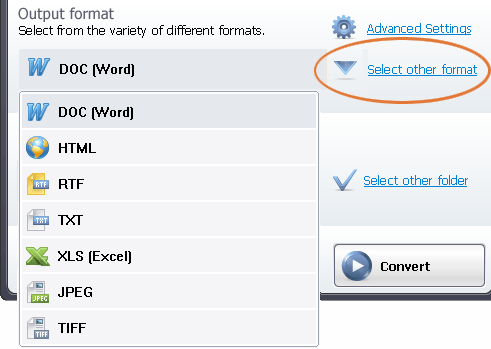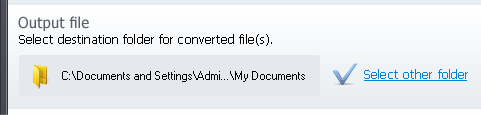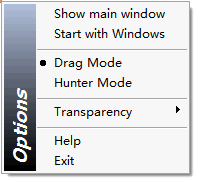Please download
office Convert Pdf to Word for Doc Free here:
http://www.officeconvert.com/download/office-convert-pdf-to-word-for-doc-free.exe
You want to convert PDF files to word doc format, you want to edit and reuse PDF content for the next time? Converter office Convert Pdf to Word for Doc Free can help you do this
General Questions:
Q1: Can I try the software before purchasing?
Yes. You can download the software you like from our website, and then install it. Please ignore the registration request, and just click the close button.
There will be the time limit in the trial version.
Q2: There is download and install problem with the download link you sent me.
If you can not download the software or get an error that says something like "The setup files are corrupt", please go to our download page to download
the latest version of the software.
Q3: How long can I receive my registration code after order?
Most of the time, users can receive the registration code within a few minutes or hours after order. However, some times for some reason, if you have
not received the registration information after your purchase, please email to our Sales Team: support@officeconvert.com to get help. We will find your
order information and send you the registration code soon.
Q4: I lost my registration code. Can you send me again?
Yes. Please email to support@officeconvert.com to get your registration info back. Be sure to provide your order ID or email you used to order, so that
we can find your purchase info in our database.
Q5: When I input my registration code and click "register", it shows "input error" or "invalid code".
Please go to our download page to download and install the latest version of the software, then register for a try. If there is still problem, you can contact
our support team via support@officeconvert.com.
Q6: I download the trial version but convert my file not intactly."why"?
It is normal.The trial version has some limitations so that you can not convert your file intactly. After ordering, It can remove all the limitations and it can
convert intactly at the best quality and fast speed!
Q7: I need to re-register after I re-install the software?
No, you don't have to re-enter your registration info. Our software will memory your registration status.
Q8: I bought the software. Can it allow using the same license code in different computers at the same time?
You can only run the program on one machine. It means that you can download the software on different computers, but can't run it on two or more
computers at the same time. If you want to run the program on both machines at the same time, you will need to buy one more copy. We have discounts
if you order two more.
Q9: How to get registered code to register the software?
After ordering, you can receive the registered code via email which can be sent to you automatically. The registered version has comprehensive
functions that can meet your needs. It clears all the limitations and batch converts files. We can provide you with super excellent service.
Q10: Does the software support command line/API etc scripting
The software provides the customized Command line service for server or developer. You can send email to info@officeconvert.com to inquire the
detailed
information about command line version.
Technical Questions:
Q1: What is the difference between the option of default format, image format and txt format when the output format is PDF ?
Output PDF as default format:
It includes the images and text when outputting PDF.
Output PDF as image format:
When outputting image format-PDF, you can't select parts of PDF file by mouse. You can only select the option of "output PDF as image format"
when converting the image format files to PDF.
Output PDF as txt format
The output PDF file only includes the text of the input file but can not show the image.
Q2: How to convert a multi-page PPT file to a number of single-page PDF file?
Please do not select the option of "Convert PPT to multipage PDF as image format" but select the option of "Output PDF as image format"
Q3: How to convert a multi-page PPT file to one PDF file?
Please select the option of "Convert PPT to multipage PDF as image format"
Q4: The PDF file does not have color when converting PPT to PDF, why?
Please select the option of "Output PDF as image format"
Q5: How to delete a number of blank lines of the output txt file?
Please select the option of "Delete the blank line of the output txt"
Q6: Why can't find the output PDF file in the output folder?
If you output PDF file with the mode of "output PDF as default format", the output path will be selected newly in the conversion. Please find the output
PDF file from the selected saved path. If you still can not find, please contact us.
Q7: How to convert the contents of all sheet pages to a file when converting Excel?
Select the option of "Combine the Sheets of XLS to convert to xxx" (xxx delegates the output format), it can combine all sheets of Excel to convert to one
output file. If you don't select the option, it will convert each sheet of Excel individually.
Q8: How to convert a multi-page word file to a number of single-page output file?
Please select the option" Detach the pages of DOC/RTF to convert to xxx"(xxx delegates the output format)
Q9: What is the difference between default mode and AdobeReader Mode when converting PDF to other formats?
Default Mode:
It can convert the character and image of PDF file but can not select the content of PDF to convert.
AdobeReader Mode: It can only convert the character content of PDF file but you can select the character content of PDF file to convert by manual.
Q10: Why can't copy the selected text in the open page when converting PDF to other formats with PDF to XXX with adobereader mode?
Because your PDF file is encrypted. Please select default mode to convert.
Q11: What files can be added when selecting the option "add folder" to add files?
It can add all the supported input files of the selected folder but not include the files of subfolder.
Q12: Prompts the error reasons when converting URL, HTM, HTML to Word/Excel.
Please check whether the file is being used in other procedures and whether URL is valid.
Q13: Prompt the detection of a printer error when converting to PDF with default mode.
Maybe the file is lost, please install the software newly.
Q14: System has been installed Excel but it still prompts to install Excel, Why?
Because your converted Excel is Excel 2007, you should install Excel 2007