1) Open our Some PDF Converter
2) Click the left 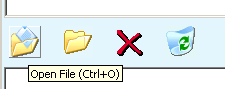 button to open the source PDF file. The input PDF file's paths will be shown in the list boxes.
button to open the source PDF file. The input PDF file's paths will be shown in the list boxes.
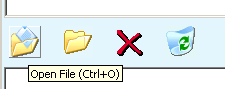 button to open the source PDF file. The input PDF file's paths will be shown in the list boxes.
button to open the source PDF file. The input PDF file's paths will be shown in the list boxes.
3) Select the options you want to use, in the bottom Options panel.
Does our Some PDF Converter support all the PDF?
Almost yes. Our program can open Adobe PDF 1.0 - 1.6. That includes 95+% PDF documents downloaded from the internet as my tests. If you can not open a PDF file with our Some PDF Converter, please contact us.
How can the layout of the PDF be preserved when using the PDF Creator to Word Converter?
We use two ways to keep the layout of the PDF. The normal way is to try to keep the spacing of the texts, images, shapes as the source file; And if you check the "Use Text box" option, our PDF Creator to Word Converter will create positive-position containers for all the texts/images/shapes.
Why sometimes the layout of the output Doc is much different from the PDF?
When the original PDF file's layout is very complex, this may happen. To have a better result you'd better check the "Use Text box" opiton. And open the output Doc file with Microsoft Word, which is the best to read Doc file.
Which languages can Some PDF Converter support?
We are sorry that current version of our Some PDF Converter can only convert English PDF. We are still developing the program which can support multi languages and it may come soon.

