How to use BB FlashBack Pro 4 Recorder and BB FlashBack Pro 4 Player
You can download here: http://www.bbsoftware.co.uk/bbflashback/download.aspx
Introducing BB FlashBack
Easy Recording
With only a few clicks of the mouse BB FlashBack can record everything that happens on your Windows desktop.It can also record PC sounds or a commentary if you have a microphone connected.
If you have a webcam connected to your PC, BB FlashBack can record from that as well, to give you 'picture in picture' movies.
For more details see BB FlashBack basics
Powerful Editing Features
BB FlashBack comes with a powerful editor application that you can use to add annotations and sound to your movies.For more details see About editing movies
Easy Upload to Video Sharing Websites
BB FlashBack Express makes it easy to share your movies by giving you easy upload to some of the most popular video hosting sites: YouTube, Blip.tv, Viddler and Revver.For more details see Uploading Movies
Publish to Popular Formats
Movies can be exported to Flash, QuickTime (H264), Windows Media Video (WMV), MPEG4, AVI, GIF, MS Powerpoint or standalone EXE format, so that they can be viewed by virtually anyone with a PC or Internet Browser.For more details see About Exporting Movies.
Contacting Blueberry
Blueberry has years of experience in offering both
custom software development and IT consultancy to clients that require a rare
combination of technical expertise and an understanding of how this can address
their business needs.
Products and Services
For more information about Blueberry's products and services, visit our website: www.bbsoftware.co.uk| Head Office: | Blueberry Software
Ltd. Unit T1 The Arch 48-52 Floodgate Street Birmingham B5 5SL U.K. | |
| Managing Director: | Martin Green martin.green@bbconsult.co.uk +44 (0)121 285 0200 |
System Requirements
1. Software Requirements and Restrictions
BB FlashBack runs on Windows XP and newer. 32 and 64 bit versions supported.The capture driver (not required for recording, but may give better performance on older PCs) is certified for 32 and 64 bit versions of XP and Vista. It has been tested but not certified on Windows 2000, 2003, 7 and 8.
Windows 2000
users need to apply a hotfix to Windows before BB FlashBack will run. Go to http://support.microsoft.com/kb/816542 and click 'View and Request Hotfix Downloads' near the top of the page to request the hotfix from Microsoft.
Known Issue with Windows 8
When recording Windows 8, in 'Metro' mode on a touch device, a static mouse cursor will still be seen in the recording. This can be hidden by using the Actions -> Mouse Cursor -> Hide Mouse Cursor in Selected Frames function in BB FlashBack Pro. We are working on making BB FlashBack fully touch-compatible, and this will be a free update to BB FlashBack v4 in the coming weeks.
Terminal SessionsBB FlashBack can record in a terminal session, but Capture Driver record mode cannot be used.
Export
to Windows Media Video (WMV)
Windows Media
Player 9 or newer needs to be installed in order to export to WMV format.
Export
to QuickTime
QuickTime 7 or
newer needs to be installed in order to export to QuickTime format.
Export to MS Powerpoint
MS Office 2000
or newer (including Powerpoint) must be installed in order to export to
Powerpoint format.
2. Hardware Requirements
Processor
speed: 500Mhz minimum, 1Ghz recommended
Memory:
256Mb RAM minimum, 512Mb RAM recommended but when opening FBR files of 1Gb or
more we recommend a minimum of 2Gb RAM
Display:
Super VGA (800x600) or higher resolution
Graphics
card: 8Mb video memory required, 64Mb and above recommended
Buying a licence BB FlashBack
Buying a licence
To continue to use all the features of BB FlashBack beyond the 30 day
evaluation period, you must purchase a licence key. You can do this either
online or by phone.
How to buy a
licence and enter it into BB FlashBack:
-
Start BB FlashBack
If you haven't already entered a licence key, you will see a window that gives you the option to "Buy BB FlashBack". Select that option.
Or, use the menu item "Buy BB FlashBack Pro" in the Help menu in Player or the main menu in Recorder.
-
Buy a licence
When the online store page opens in your web browser, follow the instructions to buy a licence key. It will be emailed to the address you register with, so make sure this is your real email address.
-
Enter the key into BB
FlashBack
When you receive the key, you need to enter it into BB FlashBack. There are two ways to do this.
-
Start BB FlashBack.
If you've not already entered a licence key, you will see a window that gives you the option to "Enter Your Licence Key". Select this option and enter the key and owner name into the window that appears next. The owner name is case sensitive.
-
Select the "Enter / View Your Licence Key" item from the Help menu in the
Player or the main menu in the Recorder. Enter the key and owner name into the
window that appears next. The owner name is case sensitive.
Once you've entered the licence, it takes effect immediately.
-
Start BB FlashBack.
Note: This process can be performed from either Player or Recorder. Entering the key once from either application licences BB FlashBack as a whole – the process does not need to be performed twice.
Questions or Problems with licence keys
I purchased online, but I didn't receive the email
containing licence keys
When you register with Blueberry, it is essential that you provide a valid
email address. We need this address to send you your licence key to activate the
product. Please note that despite our best efforts to prevent it, our mails may be caught by spam filters. If you are expecting licence key information from Blueberry and it hasn't arrived, be sure to check your junk mail folder.
If you still can't find the licence key email, contact us at keys@bbsoftware.co.uk and we'll help.
I've lost the email containing my licence. Can I see it online?
Yes. If you purchased BB FlashBack directly from Blueberry (not from a reseller), you can view your licences online. Login at http://www.bbsoftware.co.uk/support.aspx then select the 'Your Profile' link. You will see a page showing details of your account. Now click “View licence keys you’ve already purchased” at the top of the page.
Does the licence allow me to use movies I produce with BB FlashBack for commercial purposes?
Yes. You own all the movies you create with BB FlashBack and can use them for any purpose. No royalties or any other fee is payable to Blueberry Software for these movies.
I'm having problems entering the key into BB
FlashBack
To enter the licence key in BB FlashBack, start either the Player or Recorder
program and select the 'Enter / View Licence
Key' item from the Help menu in Player or the main menu in Recorder. In
the next window, enter the Licence Key and Owner Name exactly as they appear in
the email from Blueberry, or on our web site, and click OK. We advise that you
cut and paste the Licence Key and Owner Name values into the relevant fields, to
eliminate typing errors. Other help with key related problems
If you are still having difficulty receiving or entering your licence key, please email keys@bbsoftware.co.uk or contact your reseller with details of the problem.
Resellers
We have registered resellers in countries across the globe.
If you prefer to use a reseller rather than buying from Blueberry direct, go
to our online resellers list.Getting Started
BB FlashBack Basics
There are two separate applications in BB FlashBack: the Recorder and the
Player.
The Recorder
-
Records your desktop
It records what happens on your Windows desktop and saves this as a FlashBack movie file.
To learn more, see Recording movies.
-
Records Sound
It also records sound - either the PC sounds, or a commentary if you have a microphone connected. If you're running Windows Vista, you can record a commentary and PC sounds at the same time.
To learn more, see Recording sound.
-
Records Webcam video
If you have a webcam connected, BB FlashBack can record from that as well, to show it picture-in-picture in the final movie.
To learn more, see Recording webcam video.
The Player
-
Plays back movies
It lets you play back, edit and add things to FlashBack movies, and save them as movie files that can be played by all PC users.
To learn more, see Playing back movies.
-
Edits movies
You can edit out mistakes or add pauses with the frame editing functions.
To learn more, see About editing movies
-
Annotates movies with text and
images
You can add textboxes, images, highlights or buttons to movies.
To learn more, see Adding text boxes, Adding images, Adding highlights and Adding buttons
-
Adds effects
You can add 'zoom and pan' type effects to have the movie focus in on an area of the screen.
-
Exports to other file formats
When you're done and want to show other PC users your movies, you can export to a number of file formats. See Sharing movies with other PC users.
To learn more, see About exporting movies.
Recording Movies
With only a few clicks of the mouse BB FlashBack can start to record everything that happens on your Windows desktop.When you're finished, click the
To view the movie: For help on viewing your movie see Playing back movies
For help on some of the more advanced features of BB FlashBack Recorder see About Recorder features
Playing Back Movies
Open BB FlashBack Player from the shortcuts on your desktop or Windows Start menu and play back movies by using the Open item on the File menu or theFrom The Welcome Window
Starting either Recorder or Player shows the Welcome window:
Click 'Open an existing movie file' to select a recording and play it.
Playing a movie from Recorder:
On the File menu of the Recorder main window, use the Open or Open Recent items to open a recording.
When Recorder is minimized to a tray icon or floating controls, show the main menu (by clicking the icon or clicking the
Sharing Movies
If you want to share your movies with other PC or Mac users, you'll need to either upload them to a video hosting site or export them and send the exported file to the user.Uploading to a Video Hosting Site
BB FlashBack can upload your movie to these video hosting sites: www.youtube.com, blip.tv and www.revver.com. Use the Upload button on the Player toolbar:
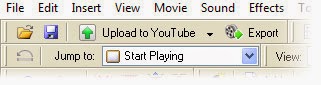
You need an account at the video hosting site before you use this function. The first time you use this feature you'll need to give BB FlashBack your login details (it'll remember them for next time).
When the upload finishes you'll get a web address you can easily send to someone. When they open it in a browser they'll see a web page displaying the movie.
See Uploading Movies for more help.
Exporting Movies
If you want non-FlashBack users to see a movie you've created, you'll need to export it. Here are the file formats BB FlashBack can export to:
Flash
Easiest format to embed in a webpage. Includes full playback controls. A very high (>95%) of PC and Mac users should be able to view movies in this format.
Flash and EXE formats are the only formats that support interactive elements like 'click to continue' textboxes and buttons.
To learn more, see Exporting to Flash
QuickTime (H264)
QuickTime uses advanced compression to achieve a good balance of quality and file size. QuickTime movies can be embedded in webpages and streamed to viewers. They will play back in all Mac's but only PCs that have QuickTime or iTunes installed.
You need QuickTime 7 or later installed to export to QuickTime format.
To learn more, see Exporting to QuickTime (H264)
Windows Media Video (WMV)
As with QuickTime, you can achieve good quality and file size with this format, and WMV movies can be embeded in Web pages. WMV files should play back on virtually all PCs, but generally not on Macs.
You need Windows Media Player 9 or newer to export to WMV format.
To learn more, see Exporting to Windows Media Video.
Standalone EXE
BB FlashBack can export your movie as an executable file (EXE file) that plays the movie when opened. It has configurable playback controls, 'lossless' quality images and can achieve very small file size. The EXE file will only play back on Windows PCs.
EXE and Flash formats are the only formats that support interactive elements like 'click to continue' textboxes and buttons.
To learn more, see Exporting to Standalone EXE.
AVI
A very popular file format for displaying movies. However, exporting to AVI can be complicated for less technical users, because you need to pick a codec to encode the movie. The image quality and filesize is very dependant on the codec used. If a PC doesn't have the codec you used to encode it, it may not be able to play back the AVI file, and the codecs you can guarantee are installed on all Windows PCs may not give good results.
To learn more, see Exporting to AVI
MS Powerpoint (PPT)
BB FlashBack can save you movie as a Powerpoint file, with the movie embedded in the first slide.
You need MS Office 2000 or newer, including Powerpoint, to export to this format.
To learn more, see Exporting to MS Powerpoint.
I want to send it to other BB FlashBack, BB FlashBack Express or BB TestAssistant users
Just send them the FlashBack Movie file (FBR file) created by BB FlashBack - they will be able to play it, and the FlashBack file is often smaller than other formats.
I want to display the movie on a webpage
The easiest way of displaying a movie on a webpage is by uploading to a video hosting site and using the "embed" code they provide for the movie. See Uploading Movies for more details.
If you want higher quality and/or interactive elements in the movie, you need to export to Flash and copy that Flash export onto your web server. See Displaying a Flash export on a webpage for more help.
WMV and QuickTime formats can also be embedded in web pages. See Displaying a QuickTime movie on a webpage.
I want to include the movie on a CD
Try exporting to Flash, QuickTime, WMV and EXE formats. The format that gives best image quality at lowest file size may depend on the content of your movie. EXE format often gives smallest file sizes if 'normal' Windows applications are recorded. If your movie contains moving video or lots of photographic images, Flash QuickTime or WMV formats may produce smaller exports.

